Cyber Protect Cloud
for Service Providers
Mac computers and iPhones are some of the most widely used devices nowadays. Millions of people are currently using them in their everyday activities because, in fact, Apple’s products are one of the most reliable on the market, known for their long-life and bug-free OS. For that reason, Mac is widely preferred and used by individuals of all ages.
On these computers and phones, we are storing our precious information, like photos, videos, documents, and, of course, sensitive private information about us. We can currently say that in these devices, we are storing a big part of our lives. Unfortunately, using them carries risks related to hardware failures, accidentally deleted files, cyberthreats, and natural disasters, which can be a reason for lost files from our Mac devices.
The backbone of protecting your data and keeping it safe in case of unexpected scenarios like a cyberattack is having a data recovery software capable of restoring this information in case of need. In this article, we will talk about the options for data recovery in emergency situations.
Is it possible to recover deleted files and lost data from Mac?
The answer to this question is “yes”. Mac devices make no exceptions in their ability to recover lost data in all file formats. There are different options and methods to do this, and we will discuss them. Apple has already simplified this process by designing data recovery app for Mac, and it is named “Time Machine”. This feature provides you with the option to recover your data. As the name suggests, this software is capable of recovering data with a blink of an eye and wiping out your concerns if unexpected events occur.
Mac Time Machine is your salvation for keeping your data recoverable no matter what happens. This type of Mac software is the backbone that keeps your data’s “body” whole and fully functional.
What is Mac Time Machine?
Time Machine is designed to create incremental backups of your files that can be restored at a later point in time. It allows you to retrieve files or the whole system from an external hard drive or from your Mac’s PC internal storage in case of an unexpected event or when you are replacing your old PC with a new one and you need a data transfer solution. It works with a number of applications, such as Mail and iWork, making it possible to restore files and objects (emails, contacts, text documents, presentations) without leaving the application.
For backups to a network drive, Time Machine provides the option for the user to back up Mac computers over the network and supports backing up to certain network-attached storage devices or servers, depending on the version of Time Machine. The earlier versions of this software worked with a variety of NAS servers, but later versions require the server to support a recent version of Apple’s Filling Protocol or a recent version of the Server Message Block protocol. On the other hand, Apple’s Time Machine no longer works with servers using earlier versions of SMB.
Apple’s Time Capsule, which was introduced in 2008 and discontinued in 2018, acted as a network storage device specifically for Time Machine backups, allowing both wired and wireless backups to the Time Capsule’s internal hard drive. Another critical benefit of Mac’s Time Machine is that it may also be used with other external or internal storage devices. You can also recover files over a local network. Let’s say you’re a network administrator who wants to recover data after a company-wide breach; you can deploy R-Studio remotely on multiple Mac PCs under your enterprise network and recover files simultaneously. This tool can recover files from different hard drive formats, including HFS+, NTFS.
How does exactly this software work ? Time Machine has the option to create hourly backups for the past 24 hours, daily backups for the past month, and weekly backups for everything older than a month until the device runs out of space. And when that happens, Time Machine deletes the oldest weekly backup. This software is very useful in an emergency and is a real lifesaving option. But how can you restore your Mac data from the Time Machine? We will give you a step-by-step guide to follow in order to complete the process easily.
At first you have to set up the software. Wondering how to do it? Don’t worry, we will explain it now. You have to make sure that your external hard drive is formatted to Mac OS Extended. To do so, follow the instructions here.
1. Plug your external hard drive into your computer
2. Open “System Preferences” by clicking on the apple icon in the top left corner of your desktop.
3. Click on “Time Machine” under the heading “System.”
4. Press the “Select Disk” button and select the drive to use from the list that appears
5. On the left hand side of the screen, slide the bar to “On” and make sure “Show Time Machine in menu bar” is checked.
After setting up Time Machine, the program automatically makes backups of your data. These include continuous hourly Time Machine backups over a 24-hour period. The program saves daily backups for a month and weekly backups for previous months. Once the disk is full, Time Machine automatically deletes the oldest backups in order to free space for the new ones.
Time Machine offers several ways for you to personalize your backups. Follow this step-by-step guide to make it easy and fast.
- Step 1. To backup immediately, click Time Machine and go to the menu, then click “Back Up Now”.
- Step 2. To disable the automatic Time Machine backup, open time machine preferences. For macOS Sierra or later, you can deselect Back Up Automatically. In OS X El Capitan or earlier, you need to turn off Time Machine. If you choose to turn off automatic backups, you can still manually back up your Mac using “Back Up Now.”
- Step 3. To terminate an in-progress backup, go to the Time Machine menu and choose “Skip This Backup” or “Stop Backing Up.”
- Step 4. To review the status of a backup, go to the Time Machine menu. The icons will tell you one of three statuses: Time Machine is backing up, idle until the next automatic backup, or unable to complete the backup.
- Step 5. To customize your backup, open Time Machine preferences from the Time Machine menu, click “Options,” then click + and select items you want to exclude.
How to roll back to an APFS snapshot point?
Rolling back to an APFS snapshots point requires the use of the Time Machine utility. Moreover, if you need to restore your Mac, macOS Recovery mode is also needed.
If you just want to recover your lost files, such as documents, photos, and videos, you can roll back to a snapshot point that contains the data as the steps below.
- Step 1. Click the Time Machine icon at the upper right corner of your screen.
- Step 2. Select Enter Time Machine.
- Step 3. Search for the snapshot point that preserves the files you want.
- Step 4. Choose the data and click Restore.
And you are ready, it is really that simple!
Recovering files from Trash bin
To recover deleted files from Trash on Mac, click on the “Trash” icon and choose deleted files or folders, then right-click or control-click on the item. After a drop-down menu appears, click “Put Back” to restore files.
This is the easy way to restore files after accidentally delete, but is it possible to recover data from an emptied trash bin?
Is it possible to recover data even after the trash bin has been emptied on your Mac? Yes, it is possible. The key to success is immediate action after emptying the trash bin.
First of all, if you are already familiar with Time Machine and are already using it, this puts you in a good position to retrieve those files without a problem. There is a chance that the files that you have deleted from the trash bin will already be stored in one of these backups on the Time Machine, which would give you the opportunity to recover them in no time.
In order to have a greater chance of recovering your information, it is fundamental to minimize activity on your computer until you are ready to begin the recovery process.
So your best chance to recover data from an emptied trash bin is using the Mac’s Time Machine. If you are not finding these files on the Time Machine, there is a chance to find them on your iCloud.
How does Time Machine Work?
Time Machine for Mac is known for its reliability and simplicity in the world of backup solutions. But how does this helpful tool actually work? Let’s take a closer look behind the curtain to understand the inner processes of the Mac’s Time Machine.
At its core, Time Machine works and it is based on incremental backups. When you set up Time Machine for the first time, it will perform a full backup of your Mac’s entire data, creating a snapshot of your sensitive information at that current moment in time. Thus, it will complete the full backup that lays the foundation for the following incremental backups.
The software constantly monitors your files and folders for any changes, like new files that have been added recently. Whenever a file is added or deleted, Time Machine starts its process, capturing these changes and creating the latest backup.
This software executes this seamless backup process through the clever utilization of macOS’s built-in file system, known as the Apple Filing System (APFS) or Hierarchical File System Plus (HFS+). These file systems use advanced features such as file linking and copy-on-write technology, allowing Time Machine to efficiently track and store incremental changes without duplicating unchanged data.
Furthermore, Mac’s Time Machine creates a series of snapshots, also known as “restore points,” which represent different states of your system at various points in time. These snapshots serve as reference points, enabling you to revert to a specific period of time and recover lost or deleted data in case of unexpected scenarios like hardware failure, a natural disaster, or a cyber attack.
Moreover, this software uses powerful scanning algorithms to optimize storage space usage and ensure efficient data backup. It intelligently manages backup retention, automatically removing older backups to free space for new ones while preserving a comprehensive backup history from which you can choose the exact backup you would like to use.
Time Machine also provides you with seamless integration on macOS, allowing you to access and recover important files effortlessly through the built-in interface. Whether you are recovering a single file or restoring your entire system, Mac’s Time Machine simplifies the data recovery process, providing peace of mind that your whole data will be protected and ready to be recovered whenever you need to.
What are the advantages of Time Machine?
We already mentioned that this built-in Apple app is extremely useful for every MacOS user because it becomes a lifesaving option in case of corrupted, lost or accidentally deleted data. This software provides some advantages that are worth mentioning:
It’s free
The biggest advantage of Apple’s Time Machine is its ability to recover our cherished information in case of emergency. Another fundamental aspect for every user is that it’s free. You won’t pay a penny for using this helpful software. When you purchase a Mac PC or iPhone, you will be provided with this priceless, lifesaving software.
It’s easy to Use
The fact that Time Machine backup and data recovery software is extremely easy to use makes it even more beneficial to every user. There is no hard and time-consuming process for setting up the software. You just have to select a location where to store your data, and it will start automatically backing up your entire computer. As we mentioned above, you are able to select how often these backups will be processed; depending on your preferences, you can schedule them hourly, daily, weekly, or monthly. Another useful function for some users is the ability to turn off these automatic updates in order to execute this process manually, so every user can find the best data recovery approach to meet their needs.
Previewing backups before restoring them
With Apple’s Time Machine, you can preview your backed-up files before starting the process of restoring them to your system. You can go back to any specific period in time and see what your files and folders looked like before you decide to recover them. This allows you to quickly restore the version you want. Last but not least, you will also be provided with the option to restore your entire macOS to a specific healthy period in case of system corruption or another problem.
What are the disadvantages of Time Machine?
We have already discussed the advantages of Mac’s Time Machine, but let’s talk about the disadvantages. One thing is for sure: this software is extremely helpful for all Mac users, but it is not perfect. Here are some disadvantages that restrict our use of the software.
No Cloud Storage
This is the biggest issue related to the Time Machine because it is not provided with an option for cloud storage. This really limits every user because the external disks can easily run out of disk space, especially for individuals that store a lot of data on their computers. If you don’t upload your backup to the cloud, there’s a chance you could lose all your data if something happens to your drive. On the other hand cloud storage services provide security by not relying on physical drive to store your information.
Another disadvantage that we can see is that Time Machine is not as secure as cloud storage services. This is because on the cloud, your information will always be protected and available in case of need. The cloud storage service provides you with reduced dependency on physical data storage devices, and has a better security layer of protection for your data.
Limited features
Unfortunately, there are some limitations to the features and services of the Time Machine. One of them is that you can’t select a single file or folder to be recovered on your computer; you must process the whole backup, and this is a bit uncomfortable in scenarios where you need to restore just a single file or folder. With simple words it is not as useful as the disk drill software for instance, where you can restore just one particular file from your major devices in case of need.
Why third-party data recovery software solutions for Mac are needed?
Due to the limitations and disadvantages of the Time Machine, the need for advanced third-party file recovery software emerges. Because it will provide you with benefits that the built-in Time Machine won’t. Such data recovery programs will give you the opportunity to use cloud backup options and advanced recovery solutions, which you will be provided with as a part of your subscription.
Thus, you will be able to restore all your data, or just a particular file or folder that you want to recover. So you will have reduced dependency on physical storage devices because these data recovery features don’t need such hardware to recover deleted data in case of need. As we mentioned, Time Machines has some limitations about this feature, so if you are searching for reliable, flexible, and useful data recovery for Mac, you will definitely need to equip yourself with a third-party vendor.
One of the best data recovery and backup solutions can be found at our website, and it is named Muttii Crypto Cyber Protect. This unique software is all you need as a multisite organisation or as an individual user. By choosing Muttii Crypto Cyber Protect, you provide yourself with top-notch technologies and approaches in the backup and recovery world. Another huge advantage is the cloud services that you will benefit from, and last but not least, the cyber security included in the package. Muttii Crypto Cyber Protect offers the most complete cyber protection services, able to detect and stop every known and unknown cyberthreat. Cybersecurity is one of the core strengths of Muttii, where we have been industry leaders for many years.
So if you want to provide yourself with the best data recovery software for Mac, along with robust cybersecurity tools and features, you must choose Muttii Crypto Cyber Protect. Thus, you will have peace of mind knowing that no matter what happens, you will be protected 24/7, and in case of an emergency like a hardware failure or a natural disaster, you will be able to process full data recovery. With our graphical user interface the execution of the processes will be an extremely easy and fast to complete. Guaranteeing your business continuity and uninterrupted processes.
How do I recover permanently deleted files from my Mac? (Muttii Crypto Cyber Protect)
Losing files on your Mac can be an unpleasant and distressing experience for every user, especially when they are considered permanently deleted. However, with the advanced capabilities of Muttii Crypto Cyber Protect, you can restore those lost files and reclaim your peace of mind in every unexpected situation.
Muttii Crypto Cyber Protect is a comprehensive data protection solution designed to safeguard your digital information, understanding the value of the files for every user. Beyond its robust backup tools and features, it provides you with powerful best data recovery software and tools that are able to search records and help you retrieve permanently deleted files with ease.
To start the recovery process, you have to launch Muttii Crypto Cyber Protect on your Mac computer. Then you have to go to the “Recovery” section and select the option for data recovery. Then the software will ask you to choose the specific location where the deleted data was stored.
Once you’ve selected the exact location, Muttii Crypto Cyber Protect uses its advanced scanning algorithms to thoroughly scan for traces of the deleted data. These algorithms are processing a detailed search through your Mac’s hard drive, identifying any recoverable data fragments associated with the deleted files.
After the scanning process is complete, the data recovery software presents you with a list of recoverable files. You can preview these files to ensure they are exactly the ones you’re looking for. Once you’ve identified the files you want to recover, simply select them and start the restoration process.
Muttii Crypto Cyber Protect utilises industry-leading data recovery techniques and tools to retrieve permanently deleted data. Whether it’s documents, photos, videos, or other types of files, you can rest assured knowing that the software will make every effort to recover your valuable and cherished data.
Furthermore, Muttii Crypto Cyber Protect offers additional features to enhance your data cybersecurity strategy. Its real-time protection features and tools safeguard your Mac files and PC against various threats, including malware, ransomware, and other cyberattacks, ensuring that your data remains secure 24/7.
Our data recovery software empowers Mac users to recover permanently deleted files effortlessly through an easy-to-manage process. With its intuitive interface and advanced data recovery tools, you can quickly retrieve lost data and resume your work with minimal disruption. Don’t let accidentally deleted files haunt you any longer; harness the power of Muttii Crypto Cyber Protect to reclaim your digital assets and protect them for the future, even on iOS devices.
Muttii Crypto Cyber Protect – The Ultimate Mac Data recovery software
Muttii Crypto Cyber Protect makes it really easy to back up your Mac PC, just like it does with a Windows computer. Once you download and install the software, you can begin backing up your system in no time. What’s great is that after setting up a backup and recovery plan with Muttii Crypto Cyber Protect, your backups will run automatically, following the scheduling preferences that you can adjust at any time.
Preparing and implementing an effective backup and recovery strategy is the most crucial part of any data rescue plan. In unexpected scenarios like accidental data loss or deletion, cyber attack, hardware failure, or natural disaster, storing your backups is only half the battle. The other half is being able to recover or restore all kinds of files from the recovery drive completely in case of lost or compromised data. Moreover, you have the option to preview located files and choose which ones to recover and which ones to leave out.
With Muttii Crypto Cyber Protect, restoring data is as simple as backing it up; it only requires a few clicks. Furthermore, you will be provided with cloud storage space to store your backup data and restore it whenever you need to. Another critical benefit that you will be provided with is comprehensive cybersecurity protection for the stored information and also for safeguarding your computer from all kinds of cyberthreats like viruses, malware, ransomware, identity theft, and various known and unknown threats that stalk us every day while we are doing our everyday activities in the web space.
The user-friendly interface will help you manage your backup and recovery processes easily and without any difficulty. By choosing Muttii Crypto Cyber Protect, you are making the best decision in order to ensure reliable, fast, and secure backup and recovery software for your Mac computer. Thus, you will equip yourself with all you need in case of emergency situations like cyberthreats, natural disasters, or accidentally deleted data. Using Muttii Crypto Cyber Protect means that you will receive complete cyber protection, along with backup and recovery tools, ensuring that your data remains whole without a chance of losing a single file in case of unexpected events. Don’t hesitate anymore and choose our product for your Mac computer, you won’t regret it for a second!
Share the Post:
Related Posts
Stay up-to-date
Subscribe now for tips, tools and news.